GravityView – Maps
$159.00 $3.99
- Original Product for Cheap Price
- Purchased & Downloaded from the Original Author
- 100% Clean Files from Virus
- Untouched & Unmodified Files
- Unlimited Website Usage
- Updated Regularly (Last Version)
- Product Version: 3.1.5
- Product Last Updated: 02.04.2024
- License: GPL
DOWNLOAD NOW!
This and other 4000+ plugins and themes can be downloaded if you are premium member for only $9.99.
Join Now
Display entries in a Map View, where entries are displayed as pins on a map. Also, add map widgets and fields to all GravityView layouts.
Display Gravity Forms entries on a map. Configure it to your heart’s content. Included in All Access licenses.
A great Gravity Forms Google Maps integration
- Automatically convert addresses from Gravity Forms entries into map markers
- Display entries on a single map
- Configure info boxes with details about each listing
- Have maps on single-entry pages
- Set custom map marker icons, and even allow users to choose their own map marker icon!
- New: Elegantly display multiple markers that are in close proximity to each other with marker clusters
- New: When multiple markers are in the same location, they will be “spiderfied”, or displayed in a web-like pattern around the location
- New: If your form has multiple address fields, you can display them all as separate markers on the map. Useful if a business has multiple locations, for example.
Display entries in a Map View, where entries are displayed as pins on a map. Also, add map widgets and fields to all GravityView layouts.
Display Gravity Forms entries on a map. Configure it to your heart’s content. Included in All Access licenses.
A great Gravity Forms Google Maps integration
- Automatically convert addresses from Gravity Forms entries into map markers
- Display entries on a single map
- Configure info boxes with details about each listing
- Have maps on single-entry pages
- Set custom map marker icons, and even allow users to choose their own map marker icon!
- New: Elegantly display multiple markers that are in close proximity to each other with marker clusters.
- New: When multiple markers are in the same location, they will be “spiderfied”, or displayed in a web-like pattern around the location.
- New: If your form has multiple address fields, you can display them all as separate markers on the map. Useful if a business has multiple locations, for example.
Lots of map configuration options
- Map Layers (traffic, transit, bike path options)
- Default/Minimum/Maximum Zoom
- Zoom Control (none, small, let Google decide)
- Draggable Map (on/off)
- Double-click Zoom (on/off)
- Scroll to Zoom (on/off)
- Pan Control (on/off)
- Street View (on/off)
- Custom Map Styles
Note: Currently the map does not work with the DataTables Extension.
Be the first to review “GravityView – Maps” Cancel reply
You must be logged in to post a review.
Related products
All Products
All Products
All Products
All Products
All Products
All Products
All Products
All Products
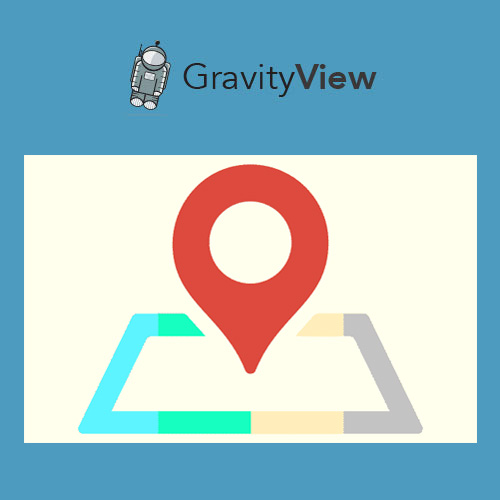








Reviews
There are no reviews yet.