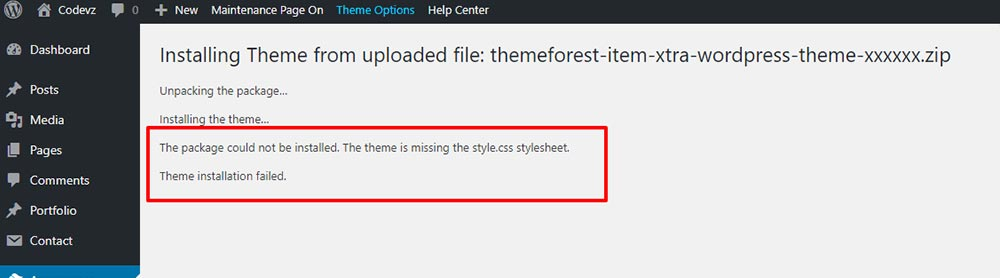Uncategorized
What To Do When WordPress Doesn’t Load Your Theme And There Is ‘style.css stylesheet’ Error?
Getting ready to launch your website and looking forward to great traffic? WordPress is here to help you. But what if you have found the best theme to go with your site design which fits your niche perfectly? You want to install it on WordPress, right?
So you go about buying the theme and are super-excited to get started with it. You upload the theme on WordPress. But what’s that now?
“The package could not be installed. The theme is missing the style.css stylesheet“.
What happened? Was the theme you bought broken? What will you do now?
Don’t worry, the theme is alright. It just did not upload correctly on WordPress. This is a fairly common issue and can be fixed easily!
All you have to do is go to the theme package you downloaded from Marketplace first and unzip/extract it. This extracted theme package will have inside it the ‘parent theme’, the ‘child theme’, demo data as well as documentation.
Next, you have to upload only the theme which can be installed via the WordPress admin section. It will be inside the theme package and will be named as theme-name.zip. After uploading the theme, it has to be activated in WordPress. This can be done in 2 ways:
1. Install Via WordPress Dashboard (Preferred)
- You have to log in to the admin section in your WordPress profile
- Click on ‘Appearance’ and then on ‘Theme’
- Click ‘Add New’ followed by ‘Upload Theme’
- From the options select the file named ‘theme-name.zip‘ and then click on ‘Install Now’
- Finally, click ‘Activate’
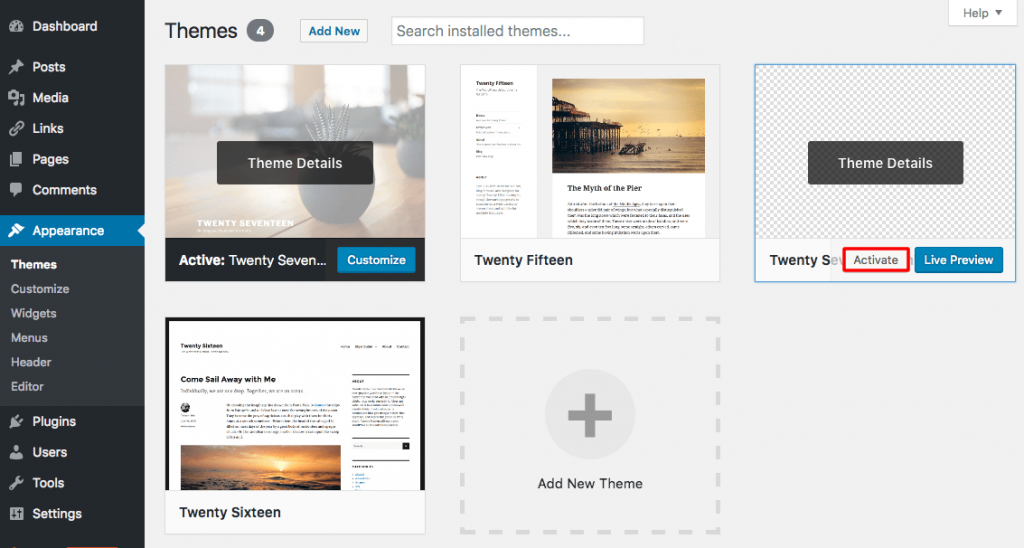
2. Install/Upload Via FTP
You have to extract ‘theme-name.zip‘ again.
- You have to access the hosting web server via FTP clients like FileZilla
- Find the folder marked ‘wp-content/themes‘ in your WordPress installation
- Select the file ‘theme-name‘ and paste it in the ‘wp-content/themes‘ folder on the web server
- Log in to your WordPress admin profile to change the theme
- Go to the ‘Themes’ section via the ‘Appearance’ option in your ‘Dashboard’ and activate it
- Then you have to go to the ‘Customize’ link the Customization menu and customize the theme
- Select ‘Save & Publish’ on the Theme Customizer to make sure the default value is stored in the WordPress database.
Voila! Your theme is now the default. And you can change it in the future too. Start working now!